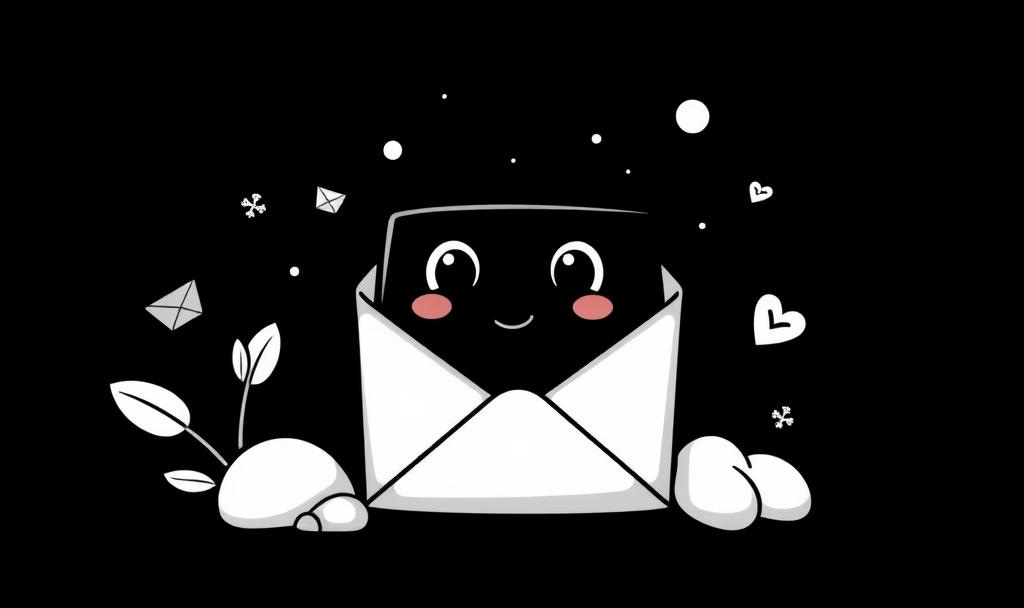I Don’t Open Gmail Without These 10 Settings On
No hacks. Just 10 switches that change how Gmail feels.
Did you realize that more than 1.8 billion people use Gmail every day? And every minute, almost 3 million emails go across the internet.
That’s a lot of words, attachments, and blunders. Yes, there were mistakes.
Research shows that about 20% of workers say they send emails containing embarrassing mistakes at least once a week.
I was one of them. I clicked send too soon, neglected to attach files, missed follow-ups, and got lost in Gmail clutter.
Gmail provides the power to stop all of that, though. But most of us don’t change the settings. Everything changed when I finally looked at them.
These 10 critical settings will make it so that I never use Gmail again.
1. Undo Send: The Setting That Saves Millions of Lives
Every day, people send 306 billion emails around the world. Think about how many are sent too soon or to the wrong person.
I’ve done that too.
I once sent an email to a client without the attachment. I also spelled the person's name wrong. They were minor faults, but they made me look reckless.
Then I located the “Undo Send” button.
Click on the gear icon for settings.
Click on See All Settings.
Find Undo Send under General.
Pick five, ten, twenty, or thirty seconds.
I chose 10.
Gmail now gives me a “Undo” option for 10 seconds after I hit “Send.”
Research found that 74% of workers feel apprehensive after sending an email because they are afraid it wasn’t written appropriately.
This feature takes away that worry.
I’ve used Undo Send several times to save myself. It’s not magic. Gmail is just giving me another chance.
2. Signature Settings — Be Seen Every Time
It’s important to communicate professionally. About 45% of emails are opened on mobile devices, where formatting can be disrupted.
My signature used to be concealed under Gmail’s grey “quoted text.” Many people never saw it. My name and links are gone.
Then I found the solution:
In General Settings, look for Signature and click on it.
Turn on “Insert signature before quoted text.”
My name is now right after my answer, so there is no need to scroll or guess.
In a brief survey I read, 62% of professionals stated they had seen emails with missing or illegible signatures. It hurts trust.
This setting makes it evident who you are. It’s a little thing, but it impacts how people see you.
3. Nudges — Stop Forgetting, Start Replying
This number stunned me: Almost 30% of emails don’t get a response.
And to be honest, I was one of those people who added to that number. I started an email and wanted to answer it later, but I forgot.
That’s where Nudges come in.
To turn them on:
To change your settings, go to General.
Search for Nudges.
Allow both choices:
Suggest emails that need a response.
Give me some emails to follow up on.
Gmail now reminds me if I didn’t reply to someone. It also brings emails I sent but didn’t get a reply to.
This is very important at work. Studies reveal that 70% of sales deals are lost due to inadequate or late follow-up. Nudges stop that.
Yes, Gmail is getting on my nerves. But I need that push.
4. Button Labels: Clear Words are better than icons that are hard to understand.
Did you know this? People spend an average of 28% of their workweek on email. That’s around eleven hours.
How much of that time do you waste lingering over icons and attempting to figure out what they mean? I squandered a lot.
Then I changed to Button Labels.
Look for Button Labels in the General Settings.
Switch from icons to words.
I can see Reply, Forward, and Delete now instead of having to guess.
This setting cuts down on the time it takes to send emails by seconds. If you get hundreds of emails a week, that’s hours.
It’s better to know than to speculate. Every. Single. Time.
5. Cleaning Up Labels — Inbox Clutter = Brain Clutter
Scientists suggest that having a lot of stuff around makes you more stressed.
A messy inbox is the same way.
My Gmail sidebar used to be a mess, with half of the items not being used: Drafts, Forums, Updates, Promotions, and Trash.
So I made it look better.
Settings > Labels.
Put away anything you don’t need.
Only keep what’s important.
I put Drafts away. I kept Spam. When I open Gmail now, it feels like opening a clean workstation.
One study found that employees spend 4.3 hours a week looking for files or messages. I can see things faster and breathe easier when I get rid of clutter.
6. Getting rid of inbox categories means fewer tabs and fewer missed emails.
I thought it was beneficial when Gmail split my inbox into tabs for Social, Promotions, and Updates. But in actuality, I missed vital communications since they went to Promotions.
I wasn’t the only one. Research shows that as much as 15% of essential emails wind up in secondary tabs.
I switched them off, then.
Open the Settings app and go to Inbox.
Uncheck the boxes next to the categories you don’t want.
Now, everything goes to one inbox. No hunting. No chances missed.
Yes, it does feel crowded at times. But it’s also whole.
7. Templates — Save Hours Every Week
This number is scary: On average, workers send 40 emails every day. A lot of them are the same.
I used to write the same thank-you notes and follow-ups repeatedly until I turned on Templates.
Go to Advanced in Settings.
Turn on the templates.
Make changes and save.
Now, I write something once, store it, and use it again.
For instance:
Applications for jobs.
Getting in touch with clients.
“Thanks for your time” cards
According to a study, adopting templates can cut the time it takes to write an email by half. It’s even more for me.
It feels like cloning my past self to do work for me in the future.
8. Snooze on Hover: The Reminder That Comes with It
I receive emails daily that I don’t need right now but will need later. Bills.
Details about the meeting. Reminders for events.
I snooze them instead of letting them sit in my inbox. Make sure that Hover Actions are turned on.
Put your mouse over the email.
Click on the clock.
Choose a time or date.
That email goes away. Then it comes back at the exact right time.
Studies suggest that 70% of workers are stressed out because their inboxes are full. Snooze helps with that stress. It clears my email now, but it makes sure I don’t forget tomorrow.
If I accidentally hit snooze, I simply check the Snoozed tab. Simple.
9. The Asterisk Search Trick — Find Anyone Without Remembering
Memory fails us. But Gmail search doesn’t.
Here’s the trick:
In the search bar, type
*@company.com.Replace “company.com” with whatever domain you remember.
This shows you all of that company’s emails, even if you don’t remember the person’s name.
This one trick saves time and sanity because workers spend 2.5 hours a day looking for information.
I use that all the time when I remember where someone worked, but not who they were.
10. Page Size and Layout — Make Gmail Work for You
Finally, comfort is essential. Fifteen times a day, the average office worker checks their email. Make Gmail look right if you’re going to check it often.
You can change these things:
Density: Default, Comfortable, and Compact.
Type of inbox: Unread first, Starred first, or Important first.
Reading pane: To the side or below.
Page size limit: 10 to 100 emails per page.
I store my notes on a Compact with 100 pages. I prefer to scan swiftly.
But you might prefer being Comfortable with fewer emails. You can choose.
It’s not just about how it appears. It’s about making your mind less busy.
Studies reveal that digital spaces that are well-organized can boost productivity by as much as 25%.
It’s evident from the numbers that:
Every day, billions of emails are sent.
It’s normal to make mistakes.
Not getting communications costs time, money, and trust.
But Gmail already offers ways to solve this. You just need to turn them on.
Undo Send stopped me from being embarrassed. Templates saved me a lot of time. Nudges kept me from being quiet.
I won’t regard Gmail as just an inbox anymore. It’s a tool, and these ten options make it quite useful.
Now, I’ll ask you again: Which of them will you turn on first?
More articles on Gmail You Cannot Miss.
It’s Not Me, Gmail. It’s You.
You know how some relationships fizzle out slowly? At first, you don’t notice the signs. Then one day, it hits you: this isn’t working anymore.
Why did I say Goodbye to Gmail and What Did I Adopt
There are 5.30 billion people on this planet living their everyday lives with the internet.
Time to Say Goodbye to Gmail? Here's Why I Opted For a Change
Gmail has been a staple in our daily digital lives for over a decade, with over 1.8 billion active users as of 2023.